Knowing how to reboot a Lenovo laptop is one of the most effective ways to resolve temporary glitches, apply updates, and improve overall performance. This guide will teach you how to reboot a Lenovo laptop safely and correctly.
Why Reboot Lenovo Laptop?
Rebooting your Lenovo laptop is important to clear temporary system memory, resolve freezing or slowdowns, complete software or system updates, or even restore connectivity with external devices or networks.
How to Reboot a Lenovo Laptop in Windows
- Click the Start Menu
- Select the Power icon
- Click Restart.
Don’t forget to save any open files before restarting to avoid data loss.
How to Reboot a Lenovo Laptop With Control+Alt+Delete
If your Lenovo laptop becomes unresponsive or you need a quick way to reboot without using the Start menu, the Ctrl + Alt + Delete keyboard shortcut offers a reliable alternative.
- Press Ctrl + Alt + Delete on your keyboard at the same time. (Hold down the Control key, then Alt, then press Delete.)
- A new screen will appear with several options.
- In the bottom-right corner of the screen, click the Power icon.
- Select Restart from the pop-up menu.
How to Manually Reboot a Lenovo Laptop
Sometimes your Lenovo laptop may freeze, become unresponsive, or fail to shut down using normal methods. In these situations, knowing how to manually reboot a Lenovo laptop is essential.
- Find the Power Button on your Lenovo laptop
- Press and hold the power button for about 10–15 seconds until the screen goes black
- Wait a few seconds
- Press the power button again to turn the laptop back on.
About Tablet Hire Ireland
Tablet Hire Ireland is a leader in tech rentals for events, conferences, trade shows, and more, all over the world. We offer fast delivery, expert support, and optional pre-configuration. Need IT equipment rentals near you? Give us a call or fill the online form and we’ll get back to you as soon as possible!