Knowing how to reset an iPhone to its factory settings is a useful procedure, especially for those who want to sell their phone or troubleshoot software issues. Keep reading to learn how to factory reset your iPhone using your operating system settings, your Windows PC, or your macOS computer.

What happens when you factory reset an iPhone?
When you factory reset an iPhone, you erase all the data and settings on the device. That’s why it’s essential to backup to iCloud before doing it so. Resetting is recommended if the user wants to sell the smartphone or if they face a more serious problem that can only be solved by restoring it.
1. How to reset iPhone via settings
- Go to iOS settings and tap “General”;
- Swipe the screen all the way down and tap “Reset”.
- To delete all personal data and restore factory settings, tap “Erase All Content and Settings”;
- Put your device’s password and click “Erase iPhone” to confirm;
- Tap “Erase iPhone” again, and finally enter your iCloud account password and tap “Erase”;
2. How to Reset iPhone on Windows PC
- Download iTunes for Windows, which can be done through the Microsoft Store;
- Install iTunes on your computer;
- After iTunes has been installed, connect your iPhone to your PC and open it. A tab will appear with the message “Trust This Computer?“. Click “Yes“.
- Select the iPhone on the screen and find the “Restore” option;
3. How to reset iPhone on Mac
- Connect your iPhone to your Mac and open Finder or iTunes;
- A tab with “Trust This Computer?” will appear, confirm the action by entering the access code that will appear on your device;
- Find the iPhone you want to reset, select the device and click the “Restore” option.
Can I restore a backup to my iPhone after a factory reset?
Yes, you can restore your iPhone backup after resetting your device. You can recover your data, apps, and settings using iCloud or from a backup stored locally on your Windows PC or Mac.